Zebra Stripe Technical Information
Browse online or download Technical Information for Label printers Zebra Stripe. Zebra Stripe Technical information User Manual
- Page / 119
- Table of contents
- BOOKMARKS




- Stripe Maintenance Manual 1
- WARRANTY INFORMATION 2
- Table of Contents 4
- 44868L Page 1-1 6
- Page 1-2 44868L 7
- 44868L Page 2-1 8
- Page 2-2 44868L 9
- (Printhead position may 10
- 44868L Page 2-5 12
- Page 2-6 44868L 13
- 44868L Page 2-7 14
- Page 2-8 44868L 15
- 44868L Page 2-9 16
- Page 2-10 44868L 17
- 3 Printer Diagnostics 18
- Printer Self Tests 19
- PAUSE Key Self Test 20
- FEED Key Self Test 20
- MODE Key Self Test 21
- FEED, PAUSE, and CANCEL Keys 21
- FEED Key and PAUSE Key 22
- Extended Printer Diagnostics 23
- PAUSE Key Loopback Test 24
- FEED Key Loopback Test 24
- FORMAT PRINTING TEST FUNCTION 25
- Page 3-8 44868L 25
- 44868L Page 3-9 26
- Page 3-10 44868L 27
- Service Diagnostics Tests 28
- Page 3-12 44868L 29
- 44868L Page 4-1 30
- Page 4-2 44868L 31
- 44868L Page 4-3 32
- Page 4-4 44868L 33
- 44868L Page 4-5 34
- Page 4-6 44868L 35
- 44868L Page 4-7 36
- Page 4-8 44868L 37
- 44868L Page 4-9 38
- Page 4-10 44868L 39
- 44868L Page 5-1 40
- Page 5-2 44868L 41
- 44868L Page 5-3 42
- Page 5-4 44868L 43
- 44868L Page 5-5 44
- Page 5-6 44868L 45
- 44868L Page 5-7 46
- Page 5-8 44868L 47
- 44868L Page 5-9 48
- Page 5-10 44868L 49
- 44868L Page 5-11 50
- Page 5-12 44868L 51
- 44868L Page 5-13 52
- Page 5-14 44868L 53
- 44868L Page 5-15 54
- Page 5-16 44868L 55
- 44868L Page 5-17 56
- Page 5-18 44868L 57
- 44868L Page 5-19 58
- Page 5-20 44868L 59
- 44868L Page 5-21 60
- Page 5-22 44868L 61
- 44868L Page 5-23 62
- Page 5-24 44868L 63
- 44868L Page 5-25 64
- Page 5-26 44868L 65
- 44868L Page 5-27 66
- Page 5-28 44868L 67
- 44868L Page 5-29 68
- Page 5-30 44868L 69
- 44868L Page 5-31 70
- Page 5-32 44868L 71
- 44868L Page 5-33 72
- Page 5-34 44868L 73
- 44868L Page 5-35 74
- Page 5-36 44868L 75
- 44868L Page 5-37 76
- Page 5-38 44868L 77
- 44868L Page 5-39 78
- Page 5-40 44868L 79
- 44868L Page 5-41 80
- Page 5-42 44868L 81
- 44868L Page 6-1 82
- Page 6-2 44868L 83
- 44868L Page 6-3 84
- Labels are not 85
- 44868L Page 6-5 86
- Page 6-6 44868L 87
- 44868L Page 6-7 88
- Page 6-8 44868L 89
- 44868L Page 6-9 90
- Page 6-10 44868L 91
- 44868L Page 7-1 92
- Page 7-2 44868L 93
- Cover Assemblies 94
- Page 7-4 95
- Logic Board and Control Panel 96
- Page 7-6 97
- Ribbon and Media Supply 98
- Page 7-8 99
- Toggle and Printhead Assembly 100
- Page 7-10 101
- 44868L Page 7-11 102
- Page 7-12 103
- Drive System 104
- Page 7-14 105
- 44868L Page 7-15 106
- Platen and Power Supply 106
- Page 7-16 107
- Printhead Assembly 108
- 44868L Page 7-17 108
- Page 7-18 109
- Peel-Off Option: Front View 110
- 44868L Page 7-19 110
- Page 7-20 111
- Peel-Off Option: Rear View 112
- 44868L Page 7-21 112
- Page 7-22 113
- Cutter Option 114
- 44868L Page 7-23 114
- Page 7-24 115
- 44868L 8-1 116
- 8-2 44868L 117
- 44868L 8-3 118
- 8-4 44868L 119
Summary of Contents
MaintenanceManualVolume 1:GeneralMaintenanceStripe Maintenance Manual®Volume 1: General MaintenancePart # 44868LRev. 1
Total media width Maximum 4.5" 115 mmMaximum whenCutter is installed4.0" 101.6 mmMinimum 0.75" 19 mmLabel length Maximum See “Printing
444594409344329M4421644124PRINTHEAD ASSEMBLY(REF.)442164405444466Toggle and Printhead AssemblyDrawings and Parts Lists Stripe Maintenance Manual: Volu
Page 7-1044868LPRINTER MODEL: STRIPEMedia Sensor and Ribbon GuidesPART NUMBER DESCRIPTION QUANTITY07257 Washer, Flat230466 Washer, Flat244011 Media Gu
4418907257304664438644397M44397M44140M44140-2M44135M4411444114444664405444011Media Sensor and Ribbon GuidesDrawings and Parts Lists Stripe Maintenance
Page 7-1244868LPRINTER MODEL: STRIPEDrive SystemPART NUMBER DESCRIPTION QUANTITY44019 Idler Shaft144022 Platen Pulley144023-0M Stepper Motor (S-500) (
4405544023-0M (S500)44023-1M (S300)44023-2M (S500 Peel)45189-5 (S500 Peel)45189-6 (S500)45189-8 (S300)45189-9 (S500 Peel)44023-6M45189-104401944025440
Page 7-1444868LPRINTER MODEL: STRIPEPlaten and Power SupplyPART NUMBER DESCRIPTION QUANTITY30260 Washer, Wave .250630261 Washer, Flat .250244004 Power
4401444004M4411444644M44646M44484440144452344187442824402044013302603026044013Platen and Power SupplyDrawings and Parts Lists Stripe Maintenance Manua
Page 7-1644868LPRINTER MODEL: STRIPEPrinthead AssemblyPART NUMBER DESCRIPTION QUANTITY01159 Washer, Lock, Star110401 Screw, M3 x .5 x 4510403 Screw, M
44000M44200M104011040144018A10403441234405444054401934019344940445204410044118440394403201159104033095644125PartA68Dots/mmPrinthead AssemblyDrawings a
Page 7-1844868LPRINTER MODEL: STRIPEPeel-Off Option Front ViewPART NUMBER REF. DESCRIPTION QUANTITY44191 Ground Chain Assy. (5 1/16")144218 Hook,
The following bar codes are available on both the Stripe S-300 and S-500 unlessindicated otherwise:The following fonts are standard on the S-300 and S
ADBCp/o Ap/o Bp/o Dp/o C44463MPART NO.AASSY44349MB44398MC44284MD*44383*44383*441914439144218443464494344942*NOTE: 44191 (Ground Chain) and44383 (Groun
Page 7-2044868LPRINTER MODEL: STRIPEPeel-Off Option Rear ViewPART NUMBER REF. DESCRIPTION QUANTITY01159 Washer, Lock, Star101882 Screw, 4-40 Phillips4
PART NO.44536M44496M44488M44487M44275M44292MASSYABCDEFA44023-2M (8-DOT)44023-6M (6-DOT)45189-7 (8-DOT)44491 (6-DOT)BCDEFp/o Ap/o Ap/o Fp/o B4411444665
Page 7-2244868LPRINTER MODEL: STRIPECutter OptionPART NUMBER DESCRIPTION QUANTITY06223 Cable Clamp107257 Flat Washer110432 Screw, M4X.7 12 Cap110432M
PLUG44674 CABLE ASSYINTO J1244444 DOOR(REF.)ELECTRONICS SIDE VIEW DETAIL44674(REF.)4467444710M44986449451046144437M10432M104320725706223p/o44437Mp/o10
Page 7-2444868LDrawings and Parts Lists Stripe Maintenance Manual: Volume 1
AC Power Cable Selection...8-1Cable Requirements...
American Standard Code for Information Interchange00 NUL 20 space 40 @ 60 ‘01 SOH 21 ! 41 A 61 a02 STX 22 “ 42 B 62 b03 ETX 23 # 43 C 63 c04EOT 24$ 44
All direct thermal and thermal transfer materials do not have the same PrintDarkness requirements. The best way to check for the proper Print Darkness
1. Load media (and ribbon if required) according to the appropriate MediaLoading and Ribbon Loading Instructions found in the printer’s User Guide.Ins
• Serial RS-232 data communication; 110 - 19,200 baud; parity, data bits andXON-XOFF/DTR protocols are all switch-selectable• Parallel Data Communicat
A DB25-S connector is located at the rear of the Zebra Stripe printer andprovides serial data communications to a host using RS-232 signaling.The pino
The S-500 printer may have a Parallel Data Communications Port instead of thepreviously mentioned Serial Data Port. The Parallel Interface has a stand
All of the printer controls and indicatorsare located on the front of the unit,except for the Power ON/OFF Switch,which is located on the left side of
printed will be canceled. If there are no formats in the printer, the CANCEL Keyis ignored. If the CANCEL Key is pressed for an extended period of tim
Page 2-10 44868L
3 Printer DiagnosticsIn this section... PagePower On Self Test...3-1Printe
Printer Self TestsThese Self Tests produce sample printouts and provide specific information thathelps determine the operating conditions for the prin
WARRANTY INFORMATION1. Printer WarrantyZEBRA printers, excluding thermal printheads which are war-ranted separately below, are warranted against defec
PAUSE Key Self TestS-500 PrinterThis Self Test is made up of fourseparate features, printing at bothspeed “A” (2" per second) andspeed “D” (6&quo
“Darkness” value specified on the Configuration Printout.The resulting numeric value (0 to 30) is the best darkness value for that specificMedia/Ribbo
FEED Key and PAUSE KeyPressing these two keys at the same time, while turning the Power ON,temporarily resets the Printer Configuration to the Factory
PAUSE Key and CANCEL KeyThis self test can be used to verify proper printer operation after parts have beenreplaced or adjusted. When activated, the p
PAUSE Key Loopback TestThis test demonstrates the media movement capabilities of the printer andprovides a test printout to view while making print qu
FORMAT PRINTING TEST FUNCTION1 20 at Speed D Left Ribbon Wrinkle2 20 at Speed D Right Ribbon Wrinkle3 20 at Speed D Bar Code Wrinkle Test (Code-39)8 2
Figure 3.10 Test, Formats 4 and 11Figure 3.8 Test, Formats 2 and 9Figure 3.9 Test, Formats 3 and 10 Stripe Maintenance Manual: Volume 1 Printe
Figure 3.13 Test, Formats 7 and 14Figure 3.12 Test, Formats 6 and 13Figure 3.11 Test, Formats 5 and 12 Printer Diagnostics Stripe Maintenance
Service Diagnostics TestsIf a jumper is installed between test points TP1 and TP2 on the main logic boardwhen the power is turned ON, the printer will
Printer Diagnostics Stripe Maintenance Manual: Volume 1 Page 3-12 44868L
2. Supplies WarrantyZEBRA supplies are warranted to be free from defects in materialsor workmanship for a period of either the stated material shelf l
Tools Required ...4-1Cleaning the Printer ...
Inconsistent print quality, such as voids in the bar code or graphics, may indicatea dirty printhead. For optimum performance, Zebra recommends perfor
The Cutter Module requires periodic cleaning to remove paper dust and gummedlabel residue. The procedure on the following pages should be performed by
I. Remove the Cutter Module from the printer.1. Turn the printer’s AC power OFF.2. Remove the Label Catch Tray by lifting it up and away from the fro
II. Disassemble the Cutter Module.1. Refer to Figure 4.5. Hold the Cutter Module as illustrated. Put your thumbs on the two WireSpring Loops and your
IV. Reassemble the Cutter Module.1. Refer to Figure 4.6. Position the two Wire Springs down against the Lower Cutter Blade.2. Place the Rear Cutter B
44868L Page 4-7
V. Reinstall the Cutter Module.1. Refer to Figure 4.9. Position the Cutter Module above the Cutter Mounting Posts. Press down onthe Cutter Module unt
PrintheadSolvent/isopropyl alcohol After every roll of media (or 500feet of fanfold media) whenprinting direct thermal and afterevery roll of ribbon w
Page 4-10 44868L
Table of ContentsWarranty Information ...i1 IntroductionDescription ...1-1Scope ...
Tools Required ...5-2Test Equipment Required ...
When a problem occurs with the Zebra Stripe Printer, the service technician shouldfirst insure that the unit is being used properly, then exercise it
5. Press “PAUSE” to resume printing, and check the new setting.6. For further adjustment, repeat steps 2 through 5. (When no furthercorrections are re
To determine the position and length of the label or ticket stock, the MediaSensor senses either the “web” between labels or a hole or notch in the pr
NOTE: Make the Media Sensor Sensitivity and Ribbon Sensor Sensitivity Adjustmentsat the same time.1. Remove the Electronics Cover to allow access to
Sometimes the standard procedure will not work with especially heavy mediabacking material. In this case, the printer fails to calibrate, goes into PA
The Label Available Sensor functions only when the printer is set to Peel-Offmode. This mode requires that the Peel-Off option be installed in the pri
CAUTION: The printer electronics are susceptible to static discharge.Wear an anti-static wrist strap and attach it to the printer chassis.1. Turn the
6. Reload media and ribbon.7. Perform the Printhead Voltage Adjustment found later in this section, thenreturn to Step 8.8. After setting printhead vo
II. Adjust the print darkness.1. To begin this procedure, printing on the test labels must initially be a lightgray darkness. First, press the MODE k
Control Panel Circuit Board Replacement ...5-31Main Logic Board Removal ...5-32Main Logic Board Installation ...5-32
III. Adjust the printhead position.1. If the Cutter Module is used, remove it.Remove the two Phillips head mounting screws that fasten the Tear-Off P
18. Tighten the two Strip Plate mounting screws and print 40 to 50 labels to insureconsistent print quality.19. If labels are printing properly, press
These procedures are an alternate method to those described previously andrequire the use of the Printhead Adjustment Screws. See Figure 5.9 to ident
NOTE: Use a cotton swab moistened with Zebra-recommended Printhead CleaningSolution (part # 1426) to clean the Printhead Element Surface before print
In the factory, the Stripe printer is aligned and tested using full width,non-continuous media to print thermal transfer labels at Speed C (4"/se
17. Apply gentle forward pressure with the Head Open Lever against the Printhead Assembly andadjust the Position Adjustment Screws clockwise, until th
CAUTION: The Screws in the Print Mechanism are of different lengths.Incorrect replacement could damage the Printhead. Segregate the screwsduring disas
11. Push the Ribbon Cable “G” into the Print Element Assembly “A” connector,making sure that it is fully seated. (Failure to fully seat the connector
4. Turn the Power OFF and, while pressing the PAUSE Key, turn the Powerback ON to initialize the “Head Alignment” test, or download a format youwish t
When a Printhead or the printer’s Power Supply is replaced, the PrintheadVoltage must be adjusted for the proper value. This adjustment establishes th
Description...1-1Scope...
If printing is too light on one side of the label, or if media with a differentthickness is used, printhead pressure may need to be adjusted in order
The voltage applied to the printhead is the same voltage applied to the CutterModule. The specific voltage applied to the cutter motor is controlled b
44868L Page 5-23
The Ribbon Strip Plate position can be adjusted to provide proper tracking andseparation of the ribbon from the media after printing. If the ribbon do
Method 2: For printers that DO have a Dual-Tension Spindle currentlyinstalled. For this method, refer to Figure 5.17.a) Loosen the Screw (10432) at th
(If your printer is not equipped with a Dual-Tension Ribbon Supply Spindlelike the one shown in Figure 5.17, skip this section.)In the Normal Position
1. Insure that the printer is OFF and that Media and Ribbon are loaded.2. Remove any used ribbon from the Ribbon Take-up Spindle by pressing thebutton
This procedure starts on the previous page. The sequence below is to befollowed only if the power leads at the Ribbon Take-Up Motor are connected byr
1. To adjust the Backing Rewind Spindle Tension refer to Figure 5.20.2. Turn Printer OFF and remove media and ribbon.3. Tape the end of the Mylar stri
1. Turn printer OFF and wait for all the front panel lights to turn OFF.2. Remove the power cord, media and ribbon.3. Remove the Electronics Compartme
Stripe models are illustrated along with their maintenance part numbers. Thoseparts which are specific to a particular model are individually identifi
1. Refer to the Cover Assembly Drawing in Section 7 and remove the FrontDoor (part # 44076) of the printer.2. Remove the Printer’s Electronics Cover a
CAUTION: Prior to removing and replacing circuit boards and electricalassemblies, observe proper electrostatic and electrical safety precautions.1. Re
To replace the EPROMs when installing firmware enhancements, read theinstructions included in the upgrade kit.The Software Kit Number is 44724VXX.xx.
Page 5-34 44868L
1. Turn the printer OFF and remove the power cord.2. Remove the media and ribbon.3. Remove the Rear Cover, Front Control Panel Assembly, Media SensorA
These procedures apply to the Main Drive Belt and the Rewind Spindle Drive Belt.1. Turn the printer OFF and remove the power cord.2. Remove the media
1. Refer to the Platen and Power Supply Drawing in Section 7.2. Remove the Rear Cover, Front Control Panel Assembly, Media Assembly,Main Logic Board a
1. Turn the printer OFF and remove the power cord.2. Refer to Ribbon/Media Supply and Drive System drawings in Section 7.3. Remove the Rear Cover, Fro
A potentiometer (RV1) is mounted on the printer’s Power Supply Board that willbalance the current traveling to both phases of the stepper motor. Prope
Follow the procedure below for removing the Power Supply. 1. Turn the printer OFF and remove the power cord.2. Remove the Rear Cover, Front Control Pa
Printer Specifications...2-2Printing Considerations...
CAUTION: Turn the printer’s AC Power Switch OFF and disconnect theprinter’s AC Power Cable before replacing the Fuse.A User replaceable AC Power Fuse
One of the Factory Installed Options for the S-500 Printer is the BatteryBacked-Up 256K RAM Memory. The Battery used with this option is a 3 VDCLithiu
Troubleshooting Tables...6-1Sample Labels for Troubleshooting ...
Printer stops.RIBBON Light andPAUSE Light ON.Ribbon not loaded orincorrectly loaded.Load ribbon correctly. Ribbon Sensor not sensingribbon that is loa
Poor Print Quality. Darkness too low. Increase Print Darkness.Incorrect Media and Ribboncombination.Replace Media or Ribbon.Printhead Adjustments inco
Misregistration andmisprint of 1 to 3labels.Media was pulled when motorwas not moving.Open and close the printhead so that itcalibrates to find the la
The Cutter is notcutting labels cleanly.Cutter is dirty. Clean Cutter.Cutter blades are dull. Replace Cutter Module.The Cutter isjamming up withlabels
Acceptable Label:• Darkness properly set• Printhead positionedcorrectly• Toggles balanced (equalpressure on left and rightsides)Unacceptable Label:• D
Unacceptable Label:• Darkness very low• Printhead positionedcorrectly• Toggles balanced (equalpressure on left and rightsides)Unacceptable Label:• Dar
Unacceptable Label:• Darkness properly set• Printhead too far back• Breakup on trailing edgesof bars (opposite thedirection of movement)• Black is spl
Resolution 203.2 dots per inch (8 dots per mm) 152.4 dots per inch (6 dots per mm)Dot size (square) 0.00492" (0.125 mm) 0.00656" (0.167 mm)M
Unacceptable Label:• Darkness properly set• Printhead position correcton left side, way too farback on right side• Noisy printing (breakupon trailing
If you encounter any problem which cannot be corrected with the aid of thismanual, contact Technical Support immediately to minimize or avoid printerd
Mechanical Parts and Assemblies ...7-1Cover Assemblies...
44070-0 Main Door—Blank44070-2 Main Door—With logo44075 Rear Cover44076 Front Door (Black w/Zebra and Stripe logos)44076-0 Front Door (White w/no logo
4411444185M440754407644076-044076-144076-244076-34444444070-044070-2Cover AssembliesDrawings and Parts Lists Stripe Maintenance Manual: Volume 144868L
Page 7-444868LPRINTER MODEL: STRIPELogic Board and Control PanelPART NUMBER DESCRIPTION QUANTITY01155 Washer, Lock201159 Washer, Lock, Star109367 Hex
44072-14453744505M440534464944135M(REF.)4409544114441144405340193445404438744716M44717M44718M44719M44721M44670M (44719M + 44135M)CBA011590936701155442
Page 7-644868LPRINTER MODEL: STRIPERibbon and Media SupplyPART NUMBER DESCRIPTION QUANTITY10432 Screw, M4130251 Washer, Flat444043M Ribbon Tension Mot
4410044046-244043M44198M302513025144066M44067440684406944912M44052M44052-2M44118441144448144084443564417410432Ribbon and Media SupplyDrawings and Part
Page 7-844868LPRINTER MODEL: STRIPEToggle and Printhead AssemblyPART NUMBER DESCRIPTION QUANTITY44030 Print Mechanism Assy. (w/o Printhead)144054 Scre
More documents for Label printers Zebra Stripe
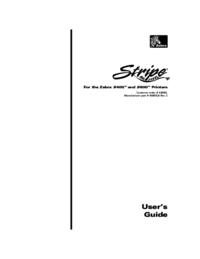

 (60 pages)
(60 pages)







Comments to this Manuals