Zebra 105SL User Manual Page 1
Browse online or download User Manual for Label printers Zebra 105SL. Zebra 105SL User's Manual
- Page / 130
- Table of contents
- TROUBLESHOOTING
- BOOKMARKS
- User Guide 1
- Proprietary Statement 9
- Liability Disclaimer 10
- Limitation of Liability 10
- Warranty Information 11
- Related Hardware Items 12
- Repair Services 13
- Printer Software 15
- License Agreement 15
- 3. RESTRICTI ONS 16
- Contents 21
- Contacts 22
- Document Conventions 23
- Related Documents 24
- Introduction 25
- Exterior View 26
- Operator Controls 27
- Front Panel Keys 28
- Front Panel Lights 29
- Printer Interior 30
- Printer Setup 31
- Before You Begin 32
- Report Damage 33
- Select a Site for the Printer 34
- Power Cord Specifications 35
- Cable Requirements 39
- Types of Media 40
- Non-Continuous Media 41
- Continuous Media 41
- When to Use Ribbon 42
- Ribbon Width 42
- Coated Side of Ribbon 42
- Adhesive Test 43
- Ribbon Scratch Test 43
- If the ribbon... Then 44
- Printer Operation 45
- Roll Media Loading 46
- Peel-Off Mode 47
- Rewind Mode 48
- Cutter Mode 50
- Peel-Only Mode 51
- Removing the Label Liner 52
- Fanfold Media Loading 53
- Ribbon Loading 54
- Ribbon Removal 56
- Print a Configuration Label 57
- LIST NETWORK 58
- Calibrate the Printer 59
- Adjust and Calibrate Sensors 60
- Adjust and Calibrate Sens ors 61
- Black Mark Sensor 63
- Configuration 65
- Overview 66
- Exit Setup Mode 67
- Password-Protected Parameters 68
- Basic Printer Configuration 69
- Parameter Action/Explanation 70
- MEDIA TYPE 71
- SENSOR TYPE 71
- PRINT METHOD 71
- PRINT WIDTH 71
- MAXIMUM LENGTH 71
- PROTOCOL 76
- NETWORK ID 76
- COMMUNICATIONS 76
- CONTROL PREFIX 77
- FORMAT PREFIX 77
- DELIMITER CHAR 77
- ZPL MODE 77
- MEDIA POWER UP 77
- HEAD CLOSE 78
- BACKFEED 78
- LABEL TOP 78
- LEFT POSITION 78
- LCD ADJUST 80
- LANGUAGE 80
- ZebraNet 81
- LCD Explanation 82
- Data Ports 83
- Serial Data Port 84
- RS-232 Interface Connections 85
- Parallel Data Port 88
- Memory Cards 89
- PCMCIA Memory Card 90
- PCMCIA Memo ry Card 91
- CompactFlash Card 92
- Cleaning Schedule 96
- Cleaning the Interior 97
- Snap Plate 98
- Cutter Module 99
- Lubrication 100
- Fuse Replacement 100
- Adjustments 101
- Routine Maintenance 102
- Troubleshooting 103
- LED Error Messages 104
- Print Quality Problems 106
- Communications 108
- Printer Diagnostics 109
- CANCEL Self Test 110
- PAUSE Self Test 111
- FEED Self Test 112
- FEED and PAUSE Self Test 113
- Specifications 115
- Bar Codes 117
- General Specifications 117
- Printing Specifications 118
- Ribbon Specifications 119
- Font Specifications 119
- 300 dpi (12 dots/mm) 120
- Media Specifications 121
- CHECK RIBBON 123
- Customer Order # 11342L 130
- © 2004 ZIH Corp 130
Summary of Contents
Zebra® 105SL™Industrial/Commercial PrinterUser Guide
vi 105SL User Guide 6/4/2004 11342L Rev. 8Proprietary StatementThe user is cautioned that any changes or modifications not expressly approved by Zebra
76 105SL User Guide 6/4/2004 11342L Rev. 8Routine MaintenanceLubricationLubricationFuse ReplacementThe printer uses a metric-style fuse (5 × 20 mm IEC
Routine MaintenanceAdjustments11342L Re v. 8 6/4/2004 105SL User Guide 77AdjustmentsToggle PositioningSee Figure 45. The toggle shou ld be posit ion
78 105SL User Guide 6/4/2004 11342L Rev. 8Routine MaintenanceAdjustments Notes • ____________________________________________________________________
11342L Re v. 8 6/4/2004 105SL User Guide 798TroubleshootingThis chapter provides you with information about LCD, print quality, communications, and ot
80 105SL User Guide 6/4/2004 11342L Rev. 8TroubleshootingLED Error Me ssagesLED Error MessagesThe LCD displays messages when there is an error. See Ta
TroubleshootingLED Error Messages11342L Re v. 8 6/4/2004 105SL User Guide 81Warning—Head Too HotThe printhead is over temperature.Allow the printer to
82 105SL User Guide 6/4/2004 11342L Rev. 8TroubleshootingPrint Quality ProblemsPrint Quality ProblemsTa b l e 1 2 identifies problems with print qual
TroubleshootingPrint Quality Problems11342L Re v. 8 6/4/2004 105SL User Guide 83Light, consistent vertical lines running through all of the labelsThe
84 105SL User Guide 6/4/2004 11342L Rev. 8TroubleshootingCommunicationsCommunicationsTa b l e 1 3 identifies problems with communications, the possi
TroubleshootingPrinter Diagnostics11342L Re v. 8 6/4/2004 105SL User Guide 85Printer DiagnosticsSelf tests give informa tion about the con dition of t
11342L Re v. 8 6/4/2004 105SL User Guide viiWarranty InformationEffective December 30, 2002All new Zebra products are warranted by the manufacturer to
86 105SL User Guide 6/4/2004 11342L Rev. 8TroubleshootingPrinter DiagnosticsCANCEL Self TestThe CANCEL self test prints a configurat ion lab el, wh ic
TroubleshootingPrinter Diagnostics11342L Re v. 8 6/4/2004 105SL User Guide 87PAUSE Self TestThis self test can be used to provide the test labels requ
88 105SL User Guide 6/4/2004 11342L Rev. 8TroubleshootingPrinter DiagnosticsFEED Self Test This test helps you ch oo se the best darkness setting fo r
TroubleshootingPrinter Diagnostics11342L Re v. 8 6/4/2004 105SL User Guide 89FEED and PAUSE Self TestPerforming this self test temporarily resets the
90 105SL User Guide 6/4/2004 11342L Rev. 8TroubleshootingPrinter Diagnostics Notes • ________________________________________________________________
11342L Re v. 8 6/4/2004 105SL User Guide 91ASpecificationsThis appendix provides the features of and specifications for the 105SL printers.Note • Prin
92 105SL User Guide 6/4/2004 11342L Rev. 8SpecificationsOptionsOptionsZPL Programming Language (ZPL II)• Printhead 30 0 dpi (12 dots/m m)• Cutter and
SpecificationsBar Codes11342L Re v. 8 6/4/2004 105SL User Guide 93Bar CodesGeneral Specifications• Bar code ratios (2:1 up to 3:1)•Code 11• Code 39
94 105SL User Guide 6/4/2004 11342L Rev. 8SpecificationsPrinting SpecificationsPrinting SpecificationsPrinting Specifications 105SLResolution 203 dots
SpecificationsRibbon Specifications11342L Re v. 8 6/4/2004 105SL User Guide 95Ribbon SpecificationsFont Specifications203 dpi (8 dots/mm)Ribbon Specif
viii 105SL User Guide 6/4/2004 11342L Rev. 8Warranty InformationTo qualify for this warranty, the printhead must be returned to the factory or to an a
96 105SL User Guide 6/4/2004 11342L Rev. 8SpecificationsFont Specifications300 dpi (12 dots/mm)FontsMatrix (in dots) (H × W)Type*Minimum Char. Size (H
SpecificationsMedia Specifications11342L Re v. 8 6/4/2004 105SL User Guide 97Media SpecificationsMedia Specifications 105SLMinimum label length* Tear-
98 105SL User Guide 6/4/2004 11342L Rev. 8SpecificationsMedia Specifications Notes • ________________________________________________________________
11342L Re v. 8 6/4/2004 105SL User Guide 99IndexAAC power cord specifications, 11adhesive test for ribbon coating, 19adjustmentsblack mark sensor, 39l
100 105SL User Guide 6/4/2004 11342L Rev. 8IndexDdarkness setting, 46data bits setting, 51data cable requiremen ts , 15data portsparallel, 64serial, 6
Index11342L Re v. 8 6/4/2004 105SL User Guide 101MMAC address, 57maximum length setting, 47mediablack mark media, 17non-contin uo us media, 17types of
102 105SL User Guide 6/4/2004 11342L Rev. 8Indexribbonadhesive test, 19CHECK RIBBON light on, 36determining coated side, 18error (ribbon out), 80load
Index11342L Re v. 8 6/4/2004 105SL User Guide 103Wweb media, 17Wireless Print Server settingsauthentication type, 58default gateway, 57encryption, 58E
104 105SL User Guide 6/4/2004 11342L Rev. 8Index Notes • ____________________________________________________________________________________________
Warranty Information11342L Re v. 8 6/4/2004 105SL User Guide ixSupplies ProductsSupplies are warranted to be free from defect in material an d workma
Zebra Technologies Corporation333 Corporate Woods ParkwayVernon Hill s, Il linois 60061.3109 U.S.A.Telephone: +1 847.634.6700Facsimile: +1 847.913.87
x 105SL User Guide 6/4/2004 11342L Rev. 8Warranty Information Notes • ______________________________________________________________________________
11342L Re v. 8 6/4/2004 105SL User Guide xiPrinter Softwareand FirmwareLicense AgreementYOU SHOULD CAREFULLY READ THE FOLLOWING TERMS AND CONDITIONS O
xii 105SL User Guide 6/4/2004 11342L Rev. 8Printer Software and Firmware License Agreement• Reservation of Rights . A ll rights not expressly gran te
Printer Software and Firmware License Agreement11342L Re v. 8 6/4/2004 105SL User Guide xiii4. TERMINATION. Without prejudice to any other rights, ZEB
xiv 105SL User Guide 6/4/2004 11342L Rev. 8Printer Software and Firmware License Agreement8. DISCLAIMER OF WARRANTIES. ZEBRA AND ITS SUPP LIERS PROVID
Printer Software and Firmware License Agreement11342L Re v. 8 6/4/2004 105SL User Guide xv• The SOFTWARE and FIRMWARE was provided to you at no additi
© 2004 ZIH Corp.This copyrighted guide and the label printers described herein are owned by Zebra Technologies. All rights are reserved. Unauthorized
xvi 105SL User Guide 6/4/2004 11342L Rev. 8Printer Software and Firmware License Agreement Notes • __________________________________________________
11342L Re v. 8 6/4/2004 105SL User Guide xviiPrefaceThis section provides you with contact information, document structure and organization, and addit
xviii 105SL User Guide 6/4/2004 11342L Rev. 8PrefaceContactsContactsYou can contact Zebra Technologies at any of the following: Visit us at: http://w
PrefaceDocument Conventions11342L Re v. 8 6/4/2004 105SL User Guide xixDocument ConventionsThe following conventions are used throughout this document
xx 105SL User Guide 6/4/2004 11342L Rev. 8PrefaceRelated DocumentsIllustration Callouts Callouts are used when an illustration contains informatio n
11342L Re v. 8 6/4/2004 105SL User Guide 11IntroductionThis chapter provides a high-level overview of the printer and its components.ContentsExterior
2 105SL User Guide 6/4/2004 11342L Rev. 8IntroductionExterior ViewExterior ViewThe following illustrations show the exterior of the printer.Figure 1 •
IntroductionOperator Controls11342L Re v. 8 6/4/2004 105SL User Guide 3Operator ControlsThis section discusses t he fun ctions of the contro ls and in
4 105SL User Guide 6/4/2004 11342L Rev. 8IntroductionOperator ControlsFront Panel KeysTable 1 • Front Panel KeysKey FunctionStarts and stops the print
IntroductionOperator Controls11342L Re v. 8 6/4/2004 105SL User Guide 5Front Panel LightsNote • If two operating conditions occur simultaneously (for
6 105SL User Guide 6/4/2004 11342L Rev. 8IntroductionPrinter InteriorPrinter InteriorFigure 4 shows the basic int eri o r components of your pr inter.
11342L Re v. 8 6/4/2004 105SL User Guide 72Printer SetupThe chapter provides the tasks that you must complete an d the issues that you mu st consider
8 105SL User Guide 6/4/2004 11342L Rev. 8Printer SetupBefore You BeginBefore You BeginReview this checklist, and resolve any issues before you begin s
Printer SetupUnpack and Inspect the Printe r11342L Re v. 8 6/4/2004 105SL User Guide 9Unpack and Inspect the Printer• Check all exterior surfaces.• Ra
10 105SL User Guide 6/4/2004 11342L Rev. 8Printer SetupSelect a Site for the PrinterSelect a Site for the PrinterConsider th e following w hen select
Printer SetupConnect the Printer to a Power Source11342L Re v. 8 6/4/2004 105SL User Guide 11Connect the Printer to a Power SourceTo connect the print
12 105SL User Guide 6/4/2004 11342L Rev. 8Printer SetupConnect the Printer to a Power Source• The AC power p lug and IEC 320 con nector must bear the
Printer SetupSelect a Communication Interface11342L Re v. 8 6/4/2004 105SL User Guide 13Select a Communication InterfaceThe way that you con nect yo
14 105SL User Guide 6/4/2004 11342L Rev. 8Printer SetupSelect a Communication InterfaceFigure 7 • DB-25 Serial InterfaceFigure 8 • DB-9 Serial Interfa
Printer SetupSelect a Communication Interface11342L Re v. 8 6/4/2004 105SL User Guide 15Parallel Port Communicating using the parallel port (Figure 9
Notes • ____________________________________________________________________________________________________________________________________________
16 105SL User Guide 6/4/2004 11342L Rev. 8Printer SetupTypes of MediaTypes of MediaYour prin ter is capable of using various for ms of media. These in
Printer SetupTypes of Media11342L Re v. 8 6/4/2004 105SL User Guide 17Non-Continuous MediaNon-continuous web med ia refers to individual labels t hat
18 105SL User Guide 6/4/2004 11342L Rev. 8Printer SetupRibbonRibbonRibbon is a thin film that is coated on one side with wax or wax resin, which is tr
Printer SetupRibbon11342L Re v. 8 6/4/2004 105SL User Guide 19Adhesive TestIf you have labels available, perform the adhesive test to determine which
20 105SL User Guide 6/4/2004 11342L Rev. 8Printer SetupRibbon5. Observe the results. Did the ribbon leave a mark on the paper?If the ribbon... Then...
11342L Re v. 8 6/4/2004 105SL User Guide 213Printer OperationIf you have completed the tasks and resolved the issues in the checklist in Before You Be
22 105SL User Guide 6/4/2004 11342L Rev. 8Printer OperationRoll Media LoadingRoll Media LoadingThe different print modes affect the way th at me dia
Printer OperationRoll Media Loading11342L Re v. 8 6/4/2004 105SL User Guide 23Peel-Off Mode Refer to Figure 16. The following instructions pertain to
24 105SL User Guide 6/4/2004 11342L Rev. 8Printer OperationRoll Media LoadingRewind ModeRefer to Figure 17. The following instructions pertain to prin
Printer OperationRoll Media Loading11342L Re v. 8 6/4/2004 105SL User Guide 25Figure 17 • Rewind Mode Loading
11342L Re v. 8 6/4/2004 105SL User Guide iContentsProprietary Statement . . . . . . . . . . . . . . . . . . . . . . . . . . . . . . . . . . . . . . .
26 105SL User Guide 6/4/2004 11342L Rev. 8Printer OperationRoll Media LoadingCutter ModeRefer to Figure 18. The following instructions pertain to prin
Printer OperationRoll Media Loading11342L Re v. 8 6/4/2004 105SL User Guide 27Peel-Only ModeRefer to Figure 19. The following instructions pertain to
28 105SL User Guide 6/4/2004 11342L Rev. 8Printer OperationRemoving the Label LinerRemoving the Label LinerBecause the rewind spindle holds the liner
Printer OperationFanfold Media Loading11342L Re v. 8 6/4/2004 105SL User Guide 29Fanfold Media LoadingFanfold media feeds through the bottom (Figure
30 105SL User Guide 6/4/2004 11342L Rev. 8Printer OperationRibbon LoadingRibbon LoadingTo load ribbon, follow the procedure below.To load ribbon, comp
Printer OperationRibbon Loading11342L Re v. 8 6/4/2004 105SL User Guide 315. Open the p r i nthead an d t hread the leader and attached ribbon through
32 105SL User Guide 6/4/2004 11342L Rev. 8Printer OperationRibbon RemovalRibbon RemovalTo remove used ribbon, complete these steps:1. If the ribbon ha
Printer OperationPrint a Configuratio n La be l11342L Re v. 8 6/4/2004 105SL User Guide 33Print a Configuration LabelWhen you have lo aded the media a
34 105SL User Guide 6/4/2004 11342L Rev. 8Printer OperationPrint a Network Configuration LabelPrint a Network Configuration LabelIf you are using a pr
Printer OperationCalibrate the Printer11342L Re v. 8 6/4/2004 105SL User Guide 35Calibrate the PrinterThere are five dif ferent ways that the printe r
ii 105SL User Guide 6/4/2004 11342L Rev. 8ContentsSelect a Site for the Printer . . . . . . . . . . . . . . . . . . . . . . . . . . . . . . . . . . .
36 105SL User Guide 6/4/2004 11342L Rev. 8Printer OperationAdjust and Calibrate Sens orsAdjust and Calibrate SensorsThis section describes how to adj
Printer OperationAdjust and Calibrate Sens ors11342L Re v. 8 6/4/2004 105SL User Guide 377. Close the printhead, trapping the ribbon in this position.
38 105SL User Guide 6/4/2004 11342L Rev. 8Printer OperationAdjust and Calibrate Sens orsPositioning the Media (Transmissive) SensorsThe correct po sit
Printer OperationConfiguring the Software or Printer Driver11342L Re v. 8 6/4/2004 105SL User Guide 396. Position the lower media sensor (Figure 31) b
40 105SL User Guide 6/4/2004 11342L Rev. 8Printer OperationConfiguring the Software or Printer Driver Notes • _______________________________________
11342L Re v. 8 6/4/2004 105SL User Guide 414ConfigurationAfter you have installed the media and ribb on and the Power -On Sel f Test (POST) is comple
42 105SL User Guide 6/4/2004 11342L Rev. 8ConfigurationOverviewOverviewAfter you have installe d media and ribbon and prin ted a configuration label,
ConfigurationOverview11342L Re v. 8 6/4/2004 105SL User Guide 43Exit Setup ModeTo leave Setup Mode, complete these steps:1. Press SETUP/EXIT. The LCD
44 105SL User Guide 6/4/2004 11342L Rev. 8ConfigurationPassword-Protected ParametersPassword-Protected ParametersCertain parameters are password-prote
ConfigurationBasic Printer Configuration11342L Re v. 8 6/4/2004 105SL User Guide 45Basic Printer ConfigurationThe configuration procedure in Ta b l e
Contents11342L Re v. 8 6/4/2004 105SL User Guide iii4 • Configuration . . . . . . . . . . . . . . . . . . . . . . . . . . . . . . . . . . . . . . . .
46 105SL User Guide 6/4/2004 11342L Rev. 8ConfigurationConfiguration and Calibration LCD DisplaysConfiguration and Calibration LCD DisplaysUse the LCD
ConfigurationConfiguration and Calibration LCD Displays11342L Re v. 8 6/4/2004 105SL User Guide 47MEDIA TYPESetting Media Type: Press the (+) or (–) k
48 105SL User Guide 6/4/2004 11342L Rev. 8ConfigurationConfiguration and Calibration LCD DisplaysLIST FONTSList Fonts: Press the (+) key to print a la
ConfigurationConfiguration and Calibration LCD Displays11342L Re v. 8 6/4/2004 105SL User Guide 49INIT FLASH MEMInitialize Flash MemoryCaution • Perfo
50 105SL User Guide 6/4/2004 11342L Rev. 8ConfigurationConfiguration and Calibration LCD DisplaysMEDIA AND RIBBON CALIBRATECalibrate Media and Ribbon
ConfigurationConfiguration and Calibration LCD Displays11342L Re v. 8 6/4/2004 105SL User Guide 51SERIAL COMMSetting Serial Communications: Press the
52 105SL User Guide 6/4/2004 11342L Rev. 8ConfigurationConfiguration and Calibration LCD DisplaysPROTOCOLSetting Protocol: Press the (+) or (–) key to
ConfigurationConfiguration and Calibration LCD Displays11342L Re v. 8 6/4/2004 105SL User Guide 53CONTROL PREFIXControl Prefix Character: Press the (–
54 105SL User Guide 6/4/2004 11342L Rev. 8ConfigurationConfiguration and Calibration LCD DisplaysHEAD CLOSEHead Close: Press the (+) or (–) key to dis
ConfigurationConfiguration and Calibration LCD Displays11342L Re v. 8 6/4/2004 105SL User Guide 55HEAD RESISTORNote • Depending on the p rinter model
iv 105SL User Guide 6/4/2004 11342L Rev. 8ContentsA • Specifications . . . . . . . . . . . . . . . . . . . . . . . . . . . . . . . . . . . . . . . .
56 105SL User Guide 6/4/2004 11342L Rev. 8ConfigurationConfiguration and Calibration LCD DisplaysLCD ADJUSTLCD Display Adjustment: Press the (–) key t
ConfigurationConfiguration and Calibration LCD Displays11342L Re v. 8 6/4/2004 105SL User Guide 57ZebraNet®Wired and Wireless Print Server LCD Display
58 105SL User Guide 6/4/2004 11342L Rev. 8ConfigurationConfiguration and Calibration LCD DisplaysESSID2ESSIDThis parameter cannot be changed through t
11342L Re v. 8 6/4/2004 105SL User Guide 595Data PortsThis chapter describes the standard communication ports on the printer.ContentsSerial Data Port
60 105SL User Guide 6/4/2004 11342L Rev. 8Data PortsSerial Data PortSerial Data PortThe connection for this standard interface is made through the fem
Data PortsSerial Data Port11342L Re v. 8 6/4/2004 105SL User Guide 61RS-232 Interface ConnectionsThe printer is configured as Data Terminal Equipment
62 105SL User Guide 6/4/2004 11342L Rev. 8Data PortsSerial Data PortRS-232 Interconnections Using a DB-25 CableTo connect the printer’s RS-232 DB-9 in
Data PortsSerial Data Port11342L Re v. 8 6/4/2004 105SL User Guide 63RS-422/RS-485 InterconnectionsTo connect the printer’s RS-232 DB-9 interface to a
64 105SL User Guide 6/4/2004 11342L Rev. 8Data PortsParallel Data PortParallel Data PortA standard 36-pin parallel co nnector is availabl e at the rea
11342L Re v. 8 6/4/2004 105SL User Guide 656Memory CardsThis chapter describes the optio nal cards that can b e used with the printer a nd gives inst
11342L Re v. 8 6/4/2004 105SL User Guide vProprietary StatementThis manual contains proprietary information of Zebra Technologies Corporation and its
66 105SL User Guide 6/4/2004 11342L Rev. 8Memory CardsPCMCIA Memory CardPCMCIA Memory CardA Type 1- or Type II-compliant PCMCIA memory card hold s ex
Memory CardsPCMCIA Memo ry Card11342L Re v. 8 6/4/2004 105SL User Guide 673. Reinstall the PCMCIA card shield over the PCMCIA card and card slot.The p
68 105SL User Guide 6/4/2004 11342L Rev. 8Memory CardsCompactFlash CardCompactFlash CardA CompactFlash card is a nonvolatile memory card that stores d
Memory CardsCompactFlash Card11342L Re v. 8 6/4/2004 105SL User Guide 695. Insert the CompactFlash card into the card slot on the upper portion of the
70 105SL User Guide 6/4/2004 11342L Rev. 8Memory CardsCompactFlash Card Notes • _____________________________________________________________________
11342L Re v. 8 6/4/2004 105SL User Guide 717Routine MaintenanceCleaning your printer regularly maintains print quality and may extend the life of the
72 105SL User Guide 6/4/2004 11342L Rev. 8Routine MaintenanceCleaning ScheduleCleaning ScheduleThe recommended cleaning schedule is shown in Ta b l e
Routine MaintenanceCleaning Schedule11342L Re v. 8 6/4/2004 105SL User Guide 73Cleaning the InteriorInspect this area after every four rolls of media.
74 105SL User Guide 6/4/2004 11342L Rev. 8Routine MaintenanceCleaning Schedule3. Moisten an appl icator tip with a solven t containing 90% isopropyl
Routine MaintenanceCleaning Schedule11342L Re v. 8 6/4/2004 105SL User Guide 75Figure 43 • Snap Plate Reinstallation6. Slide the snap plate toward you
More documents for Label printers Zebra 105SL
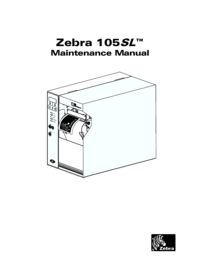


 (69 pages)
(69 pages)







Comments to this Manuals