Zebra MZ series User Manual Page 1
Browse online or download User Manual for Print & Scan Zebra MZ series. Zebra MZ series User`s manual
- Page / 44
- Table of contents
- BOOKMARKS




- MZ Series 1
- RMAN-MZS-002 • -ii • 2
- CONTENTS 3
- Description 4
- Printing Technology 4
- Communications 4
- User Guide 4
- DIAGNOSTIC TOOLS 5
- Diagnostic Label Printout 5
- Label Vista™ 5
- Factory Technical Support 6
- LABEL VISTA™ 6
- INTRODUCTION TO LABEL VISTA 7
- Starting Label Vista 7
- Equipment Required 8
- Running The Software 8
- Handling: 9
- STORAGE AND HANDLING 9
- TOOLS AND SUPPLIES 9
- Install the Replacement Cover 11
- Optional step for MZ 320: 13
- Install the Upper Housing 14
- Long Self-Tapping 16
- Screw (2) 16
- Short Self-Tapping 16
- Upper Housing 16
- Battery Compartment Cover 17
- Battery Compartment Lock 17
- Belt Clip 17
- Door, Rubber 19
- Insert into slot in Lower 19
- Housing. Use flat bladed 19
- CF18427-1 19
- Antenna 20
- Coax Cable 20
- Replace the Printer Frame 21
- Assemble The Printer Frame 24
- Replace the Motor 26
- Remove the Gears 26
- Install the Replacement Gears 26
- Remove the Motor 29
- Remove the Radio Board 32
- • Coin or tool p/n CF18330-1 34
- Install the Battery 35
- REPAIR KITS 36
- North America, Aust. NZ 37
- EU/EFTA, India, Russia 37
- Argentina, Brazil 37
- PCC Example 38
- PCC Bar 39
- MZ SERIES ACCESSORIES 40
- MZ SERIES REPLACEMENT KITS 41
Summary of Contents
Mobile PrintersMaintenance Manualfor MZ 220 and MZ 320 PrintersRMAN-MZS-002 rev. A May, 2007MZ Series
Removing the Media Cover1. Press the latch release button and open the Media Cover Assembly as though loading media. Remove any media from the printer
Install the Replacement Cover1. Align the replacement Media Cover Assembly with the lower housing and slide the pivot pin through the Media Cover As
MZ SERIES PRINTHEAD REPLACEMENT KITSInstallation InstructionsThis kit includes the parts necessary to install the RK18404-001 Printhead Replacement Ki
3. If so equipped, remove the radio board from the printer frame assembly.Optional step for MZ 320:4. Remove the Gear Retainer from the printer frame.
have secured the remaining drive gear with a piece of tape during the printhead installation, remove it at this time. Reassemble the Gear Retainer to
Installation InstructionsThis kit includes the parts necessary to install the RK18405-001 and RK18448-001 Upper Housing Kits in the model MZ 220 and M
4. Secure the upper housing with (4) self-tapping screws. Use the two shorter screws inside the media compartment and the remaining two longer screws
MZ SERIES BATTERY DOOR BELT CLIP REPLACEMENT KIT RK18406-001Installation InstructionsThis kit includes the parts necessary to install the RK18406-001
1. Install the replacement Battery Compartment Cover Assembly. Ensure the slot on the Latch is parallel to the long axis of the printer and insert the
Installation InstructionsThis kit includes the parts necessary to install the RK18407-001 Kit MZ 220 Door Rubber and the RK18449-001 MZ 320 Door Rubbe
RMAN-MZS-002 • -ii •Proprietary StatementThis manual contains proprietary information of Zebra Technologies Corporation and its subsidiaries (“Zebra
The following procedure can only be performed by Zebra authorized service organizations using approved equipment and software.Remove the Upper Housi
2. Carefully lift the printer frame away from the lower housing. NOTE FOR MZ 220 ONLY: The two drive gears that mesh with the motor on the printer fr
Installation InstructionsThis kit includes the parts necessary to install the RK18409-001 Main Logic Board Kit in the MZ 220 or MZ 320 model printer.
logic board.4. Remove the printer frame assembly from the printer.Remove the Main Logic Board Assembly1. Remove and retain the (1) screw securing the
Assemble The Printer Frame NOTE FOR MZ 220 ONLY: If you have secured the drive gears with a piece of tape when removing the printer frame, remove it
Installation InstructionsThis kit includes the parts necessary to install the RK18410-001 Motor and Gear Kit in the MZ 220 model printer. Read these
Replace the Motor1. Plug the connector from the replacement Motor into the main logic board.2. Flex the printer frame slightly to allow the gear pinio
2. Slide the black replacement Gear onto the remaining shaft. The small diameter gear will face the printer frame and the large diameter gear will me
Installation InstructionsThis kit includes the parts necessary to install the RK18450-001 Motor and Gear Kit in the MZ 320 model printer. Read these
Remove the Motor1. Remove the screw securing the Motor to the printer frame.2. Rotate the motor counterclockwise (when facing the outside of the print
• - iii • RMAN-MZS-002CONTENTSSECTION 1: MZ SERIES INTRODUCTION ...SECT.1-4Description ...
Install the Replacement Gears1. Slide the white replacement Compound Gear onto the shaft nearest the Motor. The large diameter gear must be closest to
Installation InstructionsThis kit includes the parts necessary to install the RK18411-001 MZ Series Bluetooth Radio and RK18412-001 MZ Series 802.11b/
4. Remove the printer frame assembly from the printer and turn it upside down to reveal the radio board. Unplug the Antenna Coax Cable from the radio
NOTE FOR MZ 220 ONLY: If you have secured the drive gears with a piece of tape when removing the printer frame, remove it before re-assembling the p
Installation InstructionsThis kit includes the parts necessary to install the AK18353-11 Battery Kit in an MZ 220 or MZ 320 model printer. Read thes
Install the Battery Important • Batteries are shipped partially charged. Remove any protective packaging from new battery packs prior to use. • Se
RMAN-MZS-002 • MZ Series Replacement Kits • Sect.3-36 •SECTION 3: MZ SERIES CONFIGURATOR AND REPAIR KITSUsing The Product Configuration CodeEach MZ se
• Sect.3-37 • MZ Series Replacement Kits • RMAN-MZS-002MZ SERIES PRODUCT CONFIGURATION CODE (PCC)M 2 _ - 0 _ _ 0 _ 0 _ 0 - _ _ MZ 220 PrinterM 3
RMAN-MZS-002 • MZ Series Replacement Kits • Sect.3-38 • Each MZ series Mobile Printer has its Product Configuration Code (PCC) printed on the bottom o
• Sect.3-39 • MZ Series Replacement Kits • RMAN-MZS-002FACTORY REPAIR AND PARTS ORDERING PROCEDUREIf you need to return a printer to the factory f
RMAN-MZS-002 rev. A • Introduction • -Sect.1-4 •SECTION 1: MZ SERIES INTRODUCTIONDescriptionThe Zebra MZ Mobile Printer series are low-cost, portable
RMAN-MZS-002 • MZ Series Replacement Kits • Sect.3-40 •MZ SERIES ACCESSORIESPART # DESCRIPTIONAK18372-1 SHOULDER STRAPAK18354-1 MZ 220 PROTECTIVE S
• Sect.3-41 • MZ Series Replacement Kits • RMAN-MZS-002MZ SERIES REPLACEMENT KITSITEM PART # DESCRIPTION1 RK18403-001 KIT MZ2 PLATEN AND MEDIA COV
RMAN-MZS-002 • MZ Series Replacement Kits • Sect.3-42 •MZ SERIES REPLACEMENT KITS- UNIT EXPLODED VIEW 113847109or11
• Sect.3-43 • MZ Series Replacement Kits • RMAN-MZS-002MZ SERIES REPLACEMENT KITS- UNIT EXPLODED VIEW 2562910or
www.zebra.com
• - Sect.1-5 • Introduction •RMAN-MZS-002 rev. ADIAGNOSTIC TOOLSThis section of the Printer Repair Manual describes the various diagnostic tools a
RMAN-MZS-002 rev. A • Introduction • -Sect.1-6 •Factory Technical SupportFactory technical support and other contact information is available per the
• - Sect.1-7 • Introduction •RMAN-MZS-002 rev. AINTRODUCTION TO LABEL VISTALabel Vista is a program running under the Windows™ environment that al
RMAN-MZS-002 rev. A • Introduction • -Sect.1-8 •MZ SERIES UNIT TEST & CALIBRATIONEquipment Required1. A computer with the following minimum config
Handling:The use of an ESD wrist strap at a properly grounded workstation is required when handling printed circuit boards or other sensitive electron
More documents for Print & Scan Zebra MZ series
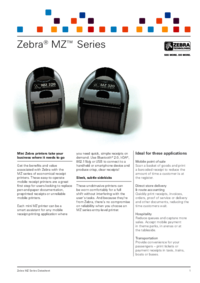

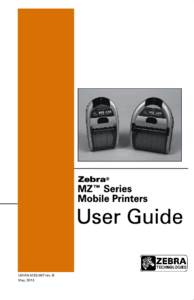
 (4 pages)
(4 pages)


 (20 pages)
(20 pages)







Comments to this Manuals