Zebra MZ series Specifications Page 1
Browse online or download Specifications for Print & Scan Zebra MZ series. Zebra MZ series Specifications User Manual
- Page / 53
- Table of contents
- TROUBLESHOOTING
- BOOKMARKS




- 475 Half Day Road, Suite 500 1
- Lincolnshire, IL 60069 USA 1
- Table of Contents 3
- Proprietary Statements 5
- Copyrights 6
- Document Conventions 7
- Introduction to the MZ Series 8
- Unpacking and Inspection 8
- Reporting Damage 8
- Getting Ready to Print 10
- Battery Pack 11
- Connector 11
- Lift Battery 11
- Charging the Battery 12
- Approximate Charge Times : 13
- MZ Series Quad Power Station 14
- Battery Safety 15
- Charger Safety 15
- Media Compartment 16
- Latch Release 16
- MZ Series User Guide 17
- Figure 7: Installing Media 18
- Operator Controls 19
- Figure 9: Printer Controls 20
- Verify the Printer Is Working 21
- Connecting the Printer 21
- Cable Communication 22
- IR Communications 23
- Bluetooth Networking Overview 24
- WLAN Overview 25
- Setting Up the Software 25
- Wearing the Printer 26
- Adjustable Shoulder Strap 27
- Preventive Maintenance 28
- Extending Battery Life 28
- General Cleaning Instructions 29
- Figure 15: MZ Series Cleaning 30
- Troubleshooting 31
- Interpreting Indicators 31
- Troubleshooting Topics 31
- Troubleshooting Tests 34
- Calling Technical Support 35
- Specifications 39
- USB Communications Port 41
- MZ Series Accessories 43
- Appendix A 44
- Appendix B 45
- Appendix C 45
- Appendix D 46
- Appendix E 47
- Product Support Contacts 48
- Appendix F 49
- Click on 50
- “Download” to 50
- Vista to your local 50
- Patent Numbers 52
Summary of Contents
Zebra Technologies Corporation475 Half Day Road, Suite 500Lincolnshire, IL 60069 USAT: +1 847.634.6700 or +1 800.423.0442UMAN-MZS-007 rev. BMay, 201
10MZ Series User GuideGetting Ready to PrintBatteryInstalling and Removing the Battery Important • Batteries are shipped partially charged. Remove
11MZ Series User GuideFigure 2.2: Removing the Battery1. Use a coin to rotate the Battery Compartment lock 1/4 turn as shown.2. Remove the Battery Com
12MZ Series User GuideWhen the battery is first installed, the printer power and charge indicators should indicate the battery is not fully charged (s
13MZ Series User GuideCharging the batteryRefer to Figure 4. 1. Plug the Charger Power Supply into the appropriate A.C. wall receptacle. Then insert
14MZ Series User GuideMZ Series Quad Power StationThe MZ series Quad Power Station is designed to dock and charge up to four MZ series printers of eit
15MZ Series User Guidecharging process. Refer to the Controls section of this manual for more information.Battery Safety Caution • Avoid accidental
16MZ Series User GuideLoading the Media (All models)1. Open the printer: Refer to Figure 6. • Press the latch release button on the top of the print
17MZ Series User GuideUsing Pre-Printed Receipt MediaMZ series printers built after 6/16/2008 support alignment of pre-printed receipts by using a sen
18MZ Series User Guide Figure 7: Installing MediaMedia RollNote direction media pulls o the roll.Media CoverPull a short length of media out of the
19MZ Series User GuideOperator ControlsMZ series printer controls are detailed below and in Figure 9.The printer has two control buttons and four mult
20MZ Series User Guideother Bluetooth device.2. A blinking light indicates that the printer is receiving data via Bluetooth communications.• If the p
21MZ Series User GuideVerify the Printer Is WorkingBefore you connect the printer to your computer, portable data terminal or wireless LAN, make sure
22MZ Series User GuideCable Communication Caution • The printer should be turned o before connecting or disconnecting the communications cable.The
23MZ Series User GuideIR CommunicationsEnsure that the terminal sending and receiving data is within the shaded zone depicted in Figure 12. The IR win
24MZ Series User GuideWireless Communications with Bluetooth™Bluetooth is a worldwide standard for the exchange of data between two devices via radio
25MZ Series User GuideWLAN OverviewAll MZ series printers can be equipped with radios using the industry standard 802.11b/g protocol. MZ series printe
26MZ Series User GuideWearing the PrinterBelt ClipRefer to Figure 13. All MZ series printers are have a belt clip installed as a standard feature. To
27MZ Series User GuideAdjustable Shoulder StrapRefer to Figure 14 if you have ordered the shoulder strap op-tion for your printer. Secure each end of
28MZ Series User GuidePreventive MaintenanceExtending Battery Life• Always observe the safety precautions in the Lithium-Ion Battery Technical Bullet
29MZ Series User GuideGeneral Cleaning Instructions Caution • To avoid possible personal injury or damage to the printer, never insert any pointed or
3MZ Series User GuidecontinuedTable of ContentsProprietary Statements ...
30MZ Series User GuidecontinuedFigure 15: MZ Series Cleaning Note • Twelve packs of approved cleaning pens are available from Zebra as p/n 105950-035
31MZ Series User GuideTroubleshootingInterpreting IndicatorsThe printer’s indicators display various printer functions and their status. Check the ind
32MZ Series User Guide• Check quality of media.• If using label media, ensure the “Tone” setting is set to 50.4. Partial or missing print:• Check medi
33MZ Series User GuideResetting an MZ Series Printer If the printer has locked up and is not responding to any operator inputs or external commands,
34MZ Series User GuideTroubleshooting TestsPrinting a Conguration LabelTo print out a listing of the printer’s current configuration fol-low these st
35MZ Series User GuideTo terminate the Communications Diagnostics Mode and re-turn the printer to normal operations:1. Turn the printer OFF.2. Wait 5
36MZ Series User GuideUnit Serial NumberApplication NumberPrint Head TestThis example has a Bluetooth™ radio installed. Figure 17: Conguration Labe
37MZ Series User GuidecontinuedFlash Memory SizeMaximum Label Size Figure17a: Conguration Label Example (continued)Bluetooth radio parameters
38MZ Series User Guide Figure 17c: Conguration Label Example (continued)Amount of Memory AvailableResident Fonts CCL (CPCL) programming language is
39MZ Series User GuideSpecifications Note.- Printer specications are subject to change without notice.Printing Specications Parameter MZ 220 MZ 320
4MZ Series User GuideMore Interface Cables ...48Appendix B...
40MZ Series User GuideFont and Bar Code Specications for MZ SeriesLinear & 2-D Bar Bar Codes AvailableCodabar (NW-7)UCC/EAN 128Code 39Code 93EAN
41MZ Series User GuidecontinuedUSB Communications Port Figure 17: USB Communications Port 5 1Pin# Signal Name Type Description1 VBUS - USB Bus Power2
42MZ Series User Guide Figure 18: MZ 220 Overall Dimensions Figure 19: MZ 320 Overall Dimensions5.34” (135,6 mm)3.18” (80,7 mm)2.26”(57,4 mm)2.47”(6
43MZ Series User GuideMZ Series Accessories DescriptionMZ 220 MZ 320Adjustable shoulder strap• •Protective soft case • •Vehicle Adapter Cable• •Extra
48MZ Series User Guide AppendicesAppendix AInterface CablesUSB CablePart Number AT17010-1; USB A to USB Mini B Cable MORE INTERFACE CABLES Contact t
49MZ Series User Guide AppendicesAppendix BMedia SuppliesTo insure maximum printer life and consistent print qual-ity and performance for your individ
50MZ Series User Guide AppendicesAppendix DBattery DisposalThe EPA certified RBRC® Battery Recycling Seal on the Lithium-Ion (Li-ion) battery supplied
51MZ Series User Guide AppendicesAppendix EProduct Support When calling with a specific problem regarding your printer, please have the following inf
52MZ Series User Guide AppendicesIn the Americas contactRegional Headquarters Technical Support Customer Service Dept.Zebra Technologies Corporation
53MZ Series User Guide AppendicesAppendix FUsing zebra.comThe following details using the search functions on Zebra’s Web site www.zebra.com for findi
5MZ Series User GuideProprietary StatementsThis manual contains proprietary information of Zebra Technologies Corporation. It is intended solely for
54MZ Series User Guide AppendicesGo to http://www.zebra.com/us/en/support-downloads/mobile/mz-320.htmlClick on Software & Utilities tab to downloa
55MZ Series User GuideIndexAAccessoriesBelt clip 26list of 43Shoulder Strap 27BBattery, charging 12MZ Series Charger Power Supply 13using Quad Po
56MZ Series User GuideD 275,286D 347,021D 389,178D 430,199D 433,702D 549,768 3,964,6734,019,6764,044,9464,360,7984,369,3614,387,2974,460,1204,496,8314
Zebra Technologies Corporation475 Half Day Road, Suite 500Lincolnshire, IL 60069 USAT: +1 847.634.6700 or +1 800.423.0442
6MZ Series User GuideCopyrightsThe copyrights in this manual and the label print engine described therein are owned by Zebra Technologies Corporation.
7MZ Series User GuideDocument ConventionsThe following conventions are used throughout this docu-ment to convey certain information:If you are viewing
8MZ Series User GuideIntroduction to the MZ SeriesThank you for choosing one of our Zebra® MZ™ series Mobile Printers. These rugged printers are sure
9MZ Series User Guide12345678910 1. Feed Switch 2. Media Status Light 3. USB Port 4. Battery Charging Receptacle 5. Media/Black Bar Sensor
More documents for Print & Scan Zebra MZ series
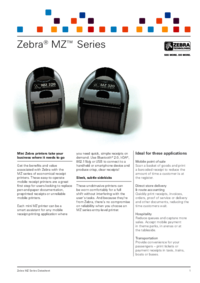


 (22 pages)
(22 pages)







Comments to this Manuals