Zebra QLn420 User's Guide
Browse online or download User's Guide for Print & Scan Zebra QLn420. Zebra QLn420 User guide [en] User Manual
- Page / 103
- Table of contents
- TROUBLESHOOTING
- BOOKMARKS
- Mobile Printers 1
- Table of Contents 2
- Proprietary Statements 4
- Document Conventions 6
- Unpacking and Inspection 7
- Reporting Damage 7
- QLn Series Technology 8
- Printing Technology 9
- Direct Thermal 9
- QLn Series Overview 10
- QLn Series User Guide 11
- Figure 2: QLn420 Shown 12
- Getting Ready to Print 14
- Battery Safety 15
- Charger Safety 15
- Charging Status Indicators 16
- Battery Health Indicator 16
- Figure 5: SC2 Dimensions 17
- Height Width Length 17
- Quad Charger Cycle Times : 19
- Figure 6: Quad Charger 20
- Ethernet and Charging Cradles 21
- DOCKING CRADLE ACCESS 22
- Figure 8: QLn-EC4 Dimensions 23
- Cradle Height Width Length 24
- Printer Operation with Cradle 25
- Printers) 26
- QLn Series Printers 27
- Figure 14: Loading Media 28
- Peeler Lever 29
- Latch Release 29
- Peeler Bail 29
- Operator Controls 31
- Status Bar Icons 33
- Info (Help) 36
- Programmable LCD Settings 37
- PRINTER READY 38
- V68.18.1z 38
- Icon Parameter 39
- DARKNESS 40
- HELP FOR 41
- Verify the Printer Is Working 42
- Connecting the Printer 42
- Cable Communication 43
- RS-232C Communications 43
- USB Communications 43
- Rotate locking cap in a 45
- Bluetooth Networking Overview 46
- WLAN Overview 47
- Setting Up the Software 47
- Using the Accessories 48
- Soft Case 49
- Hard Case 49
- Adjustable Shoulder Strap 50
- Hand Strap 51
- Preventive Maintenance 52
- Extending Battery Life 52
- General Cleaning Instructions 52
- QLn Series Cleaning 53
- Troubleshooting 55
- Front Control Panel 55
- LCD Control Panel Indicators 56
- Troubleshooting Topics 57
- Troubleshooting Tests 59
- Contacting Technical Support 60
- Specifications 64
- Label Specications 65
- Communications Ports 68
- QLn Series Accessories 73
- Appendix A 74
- More Interface Cables 75
- USB Cable 75
- Appendix B 76
- Appendix C 76
- Appendix D 77
- Appendix D (continued) 78
- Appendix E 94
- Appendix E (continued) 95
- Appendix F 96
- Appendix G 97
- Appendix H 99
- Patent Numbers 102
- 475 Half Day Road, Suite 500 103
- Lincolnshire, IL 60069 103
- Phone: +1 847.634.6700 103
- Toll Free: +1 800.423.0442 103
- Fax: +1 847.913.8766 103
Summary of Contents
ZebraQLnMobile PrintersSeriesP1028026-002 Rev. BAugust, 2012
10QLn Series User GuideQLn Series Overview 1 Platen Roller2. Bar Sensor3. Media Support Disks4. Tear Bar5. Label Presence Sensor6. Peeler Lever
100QLn Series User GuideAAccessoriesBelt clip 48Carrying Strap 51list of 73Shoulder Strap 50using 48AC Power Adapter (included in kit p/n P103136
101QLn Series User GuideMMain Menu Screen 36ManualCPCL Programming 47Media, loading 27peel-o mode 29,30QLn Series 27tear-o mode 28Media, suppl
102QLn Series User GuidePatent NumbersD 275,286D 347,021D 389,178D 430,199D 433,702D 549,768 3,964,6734,019,6764,044,9464,360,7984,369,3614,387,2974,4
103QLn Series User GuideZebra Technologies Corporation475 Half Day Road, Suite 500Lincolnshire, IL 60069Phone: +1 847.634.6700Toll Free: +1 800.423.04
11QLn Series User Guide151617181915. Belt Clip16. Battery17. USB/ RS-232 Comm Ports18. MAC Address Label19. Docking Contacts20. DC Input20
12QLn Series User Guide9811413101235671412 Figure 2: QLn420 Shown 1 Platen Roller2. Bar Sensor3. Media Support Disks4. Tear Bar5. Label Presenc
13QLn Series User Guide151617181915. Belt Clip16. Battery17. DC Input18. MAC Address Label19. Docking Contacts20. USB/ RS-232 Comm Ports20
14QLn Series User GuideGetting Ready to PrintBatteryInstalling the Battery Important • Batteries are shipped partially charged. Remove protective s
15QLn Series User GuideBattery Safety Caution • Avoid accidental short circuiting of any battery. Allowing battery terminals to contact conductive
16QLn Series User GuideThe Smart Charger-2 (SC2) is a charging system for use with the 2-cell and 4-cell lithium-ion smart batteries used in the QLn S
17QLn Series User GuideFigure 4: Smart Charger-2 (SC2)Charge Status LED IndicatorSmart BatteryFigure 5: SC2 DimensionsHealth Status LED Indicator He
18QLn Series User GuideModel UCLI72-4 Quad Charger (All QLn Series Printers)The UCLI72-4 Quad Charger is designed to charge up to four QLn battery pac
19QLn Series User GuideQuad Charger Cycle Times :Battery Status QLn220/320 QLn420Battery 80% Charged 1.5 Hrs. 3 Hrs 40 min..Battery Fully Charged 3 H
2QLn Series User GuideTable of ContentsProprietary Statements ...
20QLn Series User GuidecontinuedFigure 6: Quad ChargerCharger BayAmberIndicatorGreenIndicatorPower IndicatorPower Supply1. Slide Battery Pack into Cha
21QLn Series User GuideEthernet and Charging CradlesThe cradle is an expansion base intended for use with the QLn Series printers. There is a four bay
22QLn Series User GuideDOCKING CRADLE ACCESS Note • Remove the “Docking Cradle Access” label on the bottom of the QLn320 or 220 printers before dock
23QLn Series User GuideFigure 7: Ethernet Cradle (Four Bay for QLn220 & 320)Docking BayEthernet Status IndicatorFigure 8: QLn-EC4 DimensionsPower
24QLn Series User GuideFigure 9: Ethernet Cradle Single Bay (QLn220/320)Figure 10: QLn Series Ethernet Cradle DimensionsEthernet Status IndicatorPower
25QLn Series User GuidePrinter Operation with Cradle• All QLn Series printers will charge when placed in their supported cradles.• Only QLn Series pri
26QLn Series User GuideAC Power Adapter (included in kit p/n P1031365-024 for all QLn Series Printers)Qln Series AC Adapter DC InputAC Power Cord (var
27QLn Series User GuideLoading the Media in the QLn Series PrintersYou can operate QLn Series printers in one of two different modes: Tear-Off or Peel
28QLn Series User Guide2. Load the media: • Grasp the media supports where shown in Figure 14 and pull them apart. Insert the roll of media between
29QLn Series User GuideLoading Media in Peel-o Mode (QLn320 & QLn220)• If you plan to use the printer in the peel-off mode, peel a few la-bels o
3QLn Series User GuideQLn Series Cleaning ...53Troubleshooting ...
30QLn Series User GuideLoading Media in Peel-o Mode (QLn420)• If you plan to use the printer in the peel-off mode, peel a few labels off of the medi
31QLn Series User Guide• To disengage the peeler bail, press the peeler release while pressing straight down on the peeler lever. This will disengage
32QLn Series User Guide Figure 17: Standard Control Panel (QLn320 & QLn220)LED Charge IndicatorSolid Yellow: ChargingSolid Green: Fully chargedOf
33QLn Series User GuidecontinuedThe 240x128 pixel LCD control panel allows the user to view the status of the QLn Series printer and have access to va
34QLn Series User Guide Indicates Bluetooth connection status. The icon will blink to show that the printer is receiving label data via Blueto
35QLn Series User Guide The Error icon will be displayed and blink if an error condition exists. The icon will not be displayed if
36QLn Series User GuideMain Menu Screen (QLn320 and QLn220)The user can select options on the Main Menu screen by pressing the soft key located beneat
37QLn Series User GuideProgrammable LCD SettingsIn addition to the status icons, the LCD control panel can dis-play other printer settings and functio
38QLn Series User GuideHome Menu Screen (QLn420)The QLn420 printer’s control panel includes a display where the user can view the printer’s status or
39QLn Series User Guide Figure 21: Home Menu Screen QLn420 OKOK SETTINGSIcon ParameterSee Settings menu in Appendix DSee Tools menu in Appendix DSe
4QLn Series User GuideProprietary StatementsThis manual contains proprietary information of Zebra Technologies Corporation. It is intended solely for
40QLn Series User GuideSome parameter settings have a scroll option to view multi-ple setting choices. This option is identifiable by the presence of
41QLn Series User GuideOKOKHELP FORMEDIAGET HELPScroll IndicatorScroll Indicator Figure 23: Scroll Option (Help Settings) Soft Key Press the soft key
42QLn Series User GuideVerify the Printer Is WorkingBefore you connect the printer to your computer or portable data terminal, make sure that the prin
43QLn Series User GuideCable Communication Caution • The printer should be turned o before connecting or disconnecting a communications cable.The Q
44QLn Series User GuideThe other end of the cable must be plugged into the host ter-minal as shown in Figure 25, or to a serial or USB port on a comp
45QLn Series User Guide Figure 28: Communications Port Strain Relief (QLn420 Shown)Rotate locking cap in a clockwise direction to lock cable in plac
46QLn Series User GuideWireless Communications with Bluetooth™Bluetooth is a worldwide standard for the exchange of data between two devices via radio
47QLn Series User GuideWLAN OverviewQLn Series printers can be equipped with a radio using the industry standard 802.11 protocols. They will have the
48QLn Series User GuideUsing the AccessoriesSwivel Belt ClipRefer to Figure 29. Most QLn Series printers have a plas-tic swivel belt clip installed as
49QLn Series User GuideSoft CaseQLn Series printers have soft case options that also allow you to carry the printer from your belt. The QLn420 soft ca
5QLn Series User Guidesubsidiary of Heidelberger Druckmaschinen AG.Futura® is a trademark of Bauer Types SA registered in the United States Patent and
50QLn Series User GuidecontinuedAdjustable Shoulder StrapRefer to Figure 32 if your printer is equipped with the shoul-der strap option (p/n P1031365-
51QLn Series User GuideHand StrapThe QLn Series hand strap accessory (p/n P1031365-027) at-taches to the printer’s cut-outs as does the shoulder strap
52QLn Series User GuidePreventive MaintenanceExtending Battery Life• Never expose the battery to direct sunlight or tempera-tures over 104° F (40° C)
53QLn Series User GuideQLn Series CleaningArea Method IntervalPrinthead (Figure 34)Use a Zebra cleaning pen or 70% Isopropyl alcohol on a cotton swab
54QLn Series User Guide Figure 34: Cleaning the QLn Series Printers (QLn320 Shown)Printhead ElementsPeeler Bar Platen surfaceAvoid using alcohol on l
55QLn Series User GuideTroubleshootingFigure 36 QLn Series Control PanelsFront Control PanelIf the printer is not functioning properly, refer to the c
56QLn Series User GuideLCD Control Panel IndicatorsThe top of the display shows several icons which indicate the status of various printer functions.
57QLn Series User GuideBlinking Receiving dataSolid Ethernet ConnectedNot Present No Ethernet ConnectionBlinkingData processing in progressSteady No d
58QLn Series User Guide• Clean print head.• Ensure printhead is properly closed and latched.5. Garbled print:• Check baud rate.6. No print:• Check bau
59QLn Series User GuideTroubleshooting TestsPrinting a Conguration LabelTo print out a listing of the printer’s current configuration fol-low these s
6QLn Series User GuideDocument ConventionsThe following conventions are used throughout this docu-ment to convey certain information:Cautions, Importa
60QLn Series User GuideASCII information will be created and stored in the printer’s memory. It can be viewed, “cloned” or deleted using the Net Bridg
61QLn Series User Guide Figure 37a: QLn Series Conguration Label Example (QLn320 Shown)Unit Serial NumberApplication NumberReport appears only on un
62QLn Series User Guidecontinued Figure 37b: Conguration Label Example (continued)Flash and RAM Memory InstalledMaximum Label Size Resident Human Re
63QLn Series User Guide Figure 37c: Conguration Label Example (continued)Files Loaded in Printer Memory (will include Pre-scaled or Scalable Fonts).
64QLn Series User GuideSpecifications Note • Printer specications are subject to change without notice.Printing Specications Parameter QLn320 QLn2
65QLn Series User GuideLabel SpecicationsParameter QLn320 QLn220 QLn420Media Width1.0 in. to 3.125 in. (25,4 to 79,4 mm).63 in to 2.18 in. (16 mm to
66QLn Series User GuideCPCL Font and Bar Code Specications and CommandsStandard Fonts25 bit-mapped fonts; 1 scalable font (CG Trimvirate Bold Condens
67QLn Series User GuideZPL Font and Bar Code Specications and CommandsStandard Fonts15 bit-mapped fonts; 1 scalable font (CG Trimvirate Bold Condense
68QLn Series User GuideCommunications PortsRS-232CPin# Signal Name Type Description1CTSinputClear To Send from host2 TXD output Transmit Data3RXDinp
69QLn Series User GuidePhysical, Environmental and Electrical SpecicationsUSBPin # Signal Name Type Description1 VBUS - USB Bus Power2 USB - bi-direc
7QLn Series User GuideIntroduction to the QLn™ Series PrintersThank you for choosing our Zebra® QLn™ Series Mobile Printers. You will find these rugge
70QLn Series User Guide Figure 40: QLn420 Overall Dimensions3.25 in.(82,5 mm)6.5 in.(165,1 mm)7.35 in.(186,7 mm)DepthHeightWidth
71QLn Series User Guide Figure 41: QLn320 Overall Dimensions3.15 in.(76,9 mm)4.65 in.(117,9 mm)6.85 in.(173,7 mm)DepthWidth Height
72QLn Series User Guide2.85 in.(72,4 mm)Depth6.73 in.(170,9 mm)Height Figure 42: QLn220 Overall DimensionsWidth3.5 in.(91,4 mm)
73QLn Series User GuideQLn Series Accessories DescriptionAdjustable shoulder strap: Kit p/n P1031365-026Hand Strap: Kit p/n P1031365-027Protective sof
74QLn Series User GuideAppendix AInterface CablesRS232 CablesPart Number P1031365-053; DB-9 to 14-Pin SerialPart Number P1031365-052; 8-Pin DIN to 14-
75QLn Series User Guide Contact the Factory or your Zebra Sales Representative for more information on interface cables to most major manufacturer’s
76QLn Series User GuideAppendix BMedia SuppliesTo insure maximum printer life and consistent print qual-ity and performance for your individual applic
77QLn Series User GuideAppendix D SETTINGS Menu
78QLn Series User GuideAppendix D (continued) PRINT MODEREWINDLEFT
79QLn Series User GuideAppendix D (continued) TOOLS Menu
8QLn Series User GuideQLn Series TechnologyThe QLn420, QLn320 and QLn220 use several technologies made popular in other Zebra Mobile Printer product l
80QLn Series User GuideAppendix D (continued) IDLE DISPLAYFW VERSI
81QLn Series User GuideAppendix D (continued) NETWORK Menu
82QLn Series User GuideAppendix D (continued) WLAN MAC ADDRESS00:1
83QLn Series User GuideAppendix D (continued) SIGNAL0WIRED IP ADDR
84QLn Series User GuideAppendix D (continued) WIRED MAC ADDRESS00:
85QLn Series User GuideAppendix D (continued) BATTERY Menu
86QLn Series User GuideAppendix D (continued) VOLTAGE8.39WARNING6.
87QLn Series User GuideAppendix D (continued) LANGUAGES Menu
88QLn Series User GuideAppendix D (continued)DELIMETER CHAR, (2E)ZPL MODEZPL IISet the delimiter character to match what is used in your label format
89QLn Series User GuideAppendix D (continued) SENSORS Menu
9QLn Series User GuidePrinting TechnologyThe QLn Series printers use the Direct Thermal method to print human readible text, graphics and barcodes. It
90QLn Series User GuideAppendix D (continued) PORTS Menu
91QLn Series User GuideAppendix D (continued) HALT ON ERRORYESSel
92QLn Series User GuideAppendix D (continued) MODESLAVEView the Bl
93QLn Series User GuideAppendix D (continued) MIN SECURITY MODE1Vi
94QLn Series User GuideAppendix EProduct SupportWhen calling with a specific problem regarding your printer, please have the following information on
95QLn Series User GuideXXXXSYYWWNNNNNPLACE BAR CODE HERES/N:PLACE BAR CODE HEREXXX-XXXXXXXX-XXPCC:QLn3207,4V 15A中Made In ChinaThis product is covered
96QLn Series User GuideAppendix FBattery DisposalThe EPA certified RBRC® Battery Recycling Seal on the Lithium-Ion (Li-Ion) battery supplied with your
97QLn Series User GuideAppendix GUsing zebra.comThe following examples use the search functions on Zebra’s Web site for finding specific documents .
98QLn Series User GuideExample 2: Find the ZebraNet Bridge Enterprise download page:Go to http://www.zebra.com/us/en/products-services/software.html
99QLn Series User GuideAppendix HAlert MessagesThe following alert messages will be displayed to inform the user of various fault conditions that may
More documents for Print & Scan Zebra QLn420




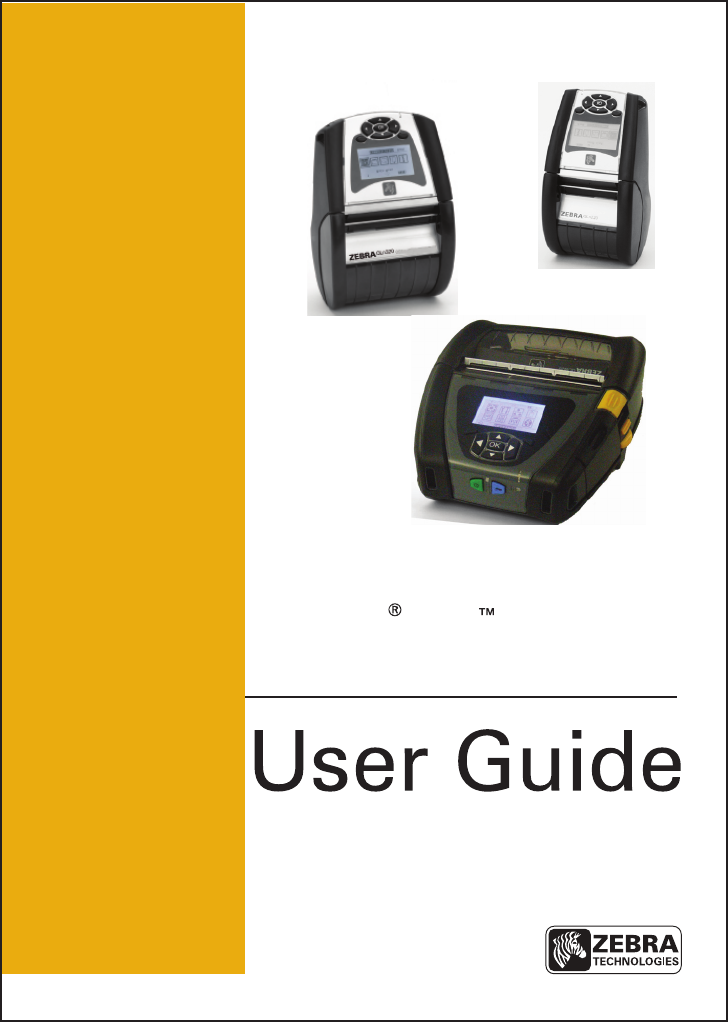
 (6 pages)
(6 pages)







Comments to this Manuals