Zebra QL320 Plus User's Guide
Browse online or download User's Guide for POS/mobile printers Zebra QL320 Plus. Zebra QL320 Plus User guide User Manual
- Page / 12
- Table of contents
- BOOKMARKS



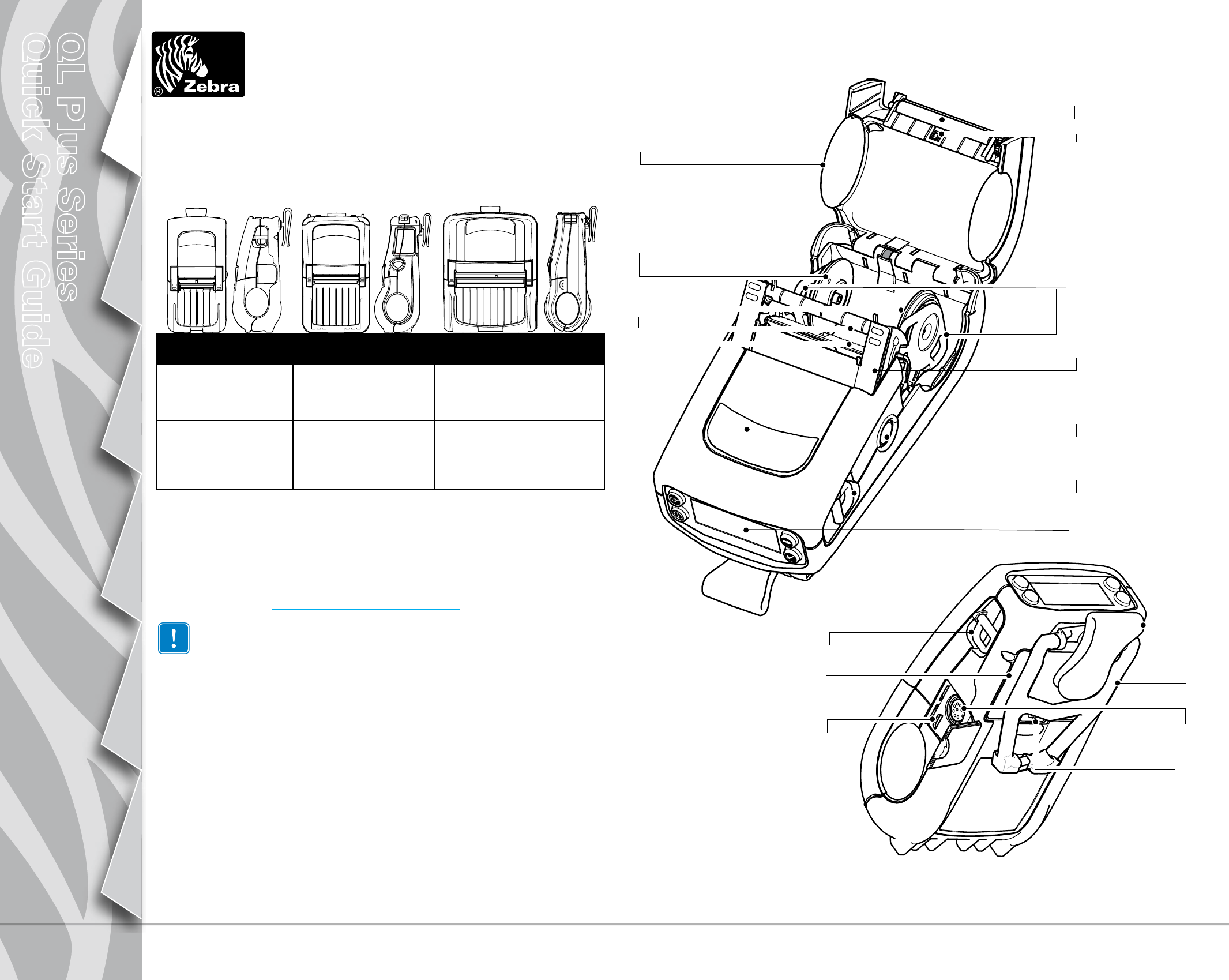
Summary of Contents
QL Plus SeriesQuick Start Guide 1IntroductionGetting StartedUsing the PrinterTroubleshootingAccessoriesContact UsIntroductionThank you for choosing on
10IntroductionGetting StartedUsing the PrinterTroubleshootingAccessoriesContact UsQL Plus SeriesQuick Start GuideFaultFast ChargeFaultFast ChargeFault
11IntroductionGetting StartedUsing the PrinterTroubleshootingAccessoriesContact UsQL Plus SeriesQuick Start GuideAdjustable Shoulder StrapRefer to figu
12IntroductionGetting StartedUsing the PrinterTroubleshootingAccessoriesContact UsQL Plus SeriesQuick Start GuideProduct SupportFor product support, a
2IntroductionGetting StartedUsing the PrinterTroubleshootingAccessoriesContact UsQL Plus SeriesQuick Start GuideInstall the BatteryCharge the Battery
3IntroductionGetting StartedUsing the PrinterTroubleshootingAccessoriesContact UsQL Plus SeriesQuick Start GuideLoad the MediaSection ContinuesOpen t
4IntroductionGetting StartedUsing the PrinterTroubleshootingAccessoriesContact UsQL Plus SeriesQuick Start GuideConnect the PrinterConnect The Printe
5IntroductionGetting StartedUsing the PrinterTroubleshootingAccessoriesContact UsQL Plus SeriesQuick Start GuidePrinter ControlsOptional LCD KeypadRe
6IntroductionGetting StartedUsing the PrinterTroubleshootingAccessoriesContact UsQL Plus SeriesQuick Start GuideCleaning the Printers Caution•Toa
7IntroductionGetting StartedUsing the PrinterTroubleshootingAccessoriesContact UsQL Plus SeriesQuick Start GuideTroubleshootingLCD Control PanelThe to
8IntroductionGetting StartedUsing the PrinterTroubleshootingAccessoriesContact UsQL Plus SeriesQuick Start GuideTroubleshooting Topics1. No power:•Ch
9IntroductionGetting StartedUsing the PrinterTroubleshootingAccessoriesContact UsQL Plus SeriesQuick Start Guide11. Label Jam:•Openheadreleaselatc








Comments to this Manuals